Your cart is currently empty!
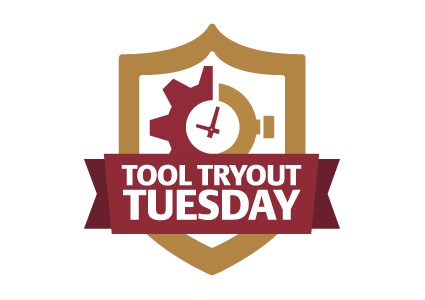
Trying Out Visme Complete
Visme is an impressive online tool for creating presentations, graphics, and infographics. They recently gave me a month of their premium tools so I could write about them for you.
Visme was originally focused on presentations, and the interface shows it. You’ll see all your slides along the right hand side and it’s easy to navigate from one to another as you work. There are lots of templates to choose from, and it takes just seconds to create your project, pick a template, and get started.
In the screenshot below, you’ll see the black toolbar on the left, currently with Text highlighted. This toolbar lets you control the layout, text, objects and icons, images, layers (easily send layers to the back or front and choose which layer to work on), infographic widgets like pie charts and line graphs, animation, iframes, and multimedia.

Each template has a whole suite of pre-made slides. If you just grab a template and use the tools to insert your images, videos, and text, you can make a polished presentation faster than you could with PowerPoint.

On the other hand, there are so many fun options that you could easily spend hours playing around with your presentation and possibly end up with something way more complex than your viewers want to see. You have been warned.
The text tools make me happy. So often with online graphics tools you have to accept line heights that don’t work with your words, you can’t make changes to part of a line, or you’re limited to a narrow range of colors. Visme gives you control over every element of your text — and makes it easy to get the effect you want, with sliding bars and drop down menus that let you see the changes you’re making as you work.

Take the text boxes seriously, by the way. I got this effect in my final product even though it looked right on the editing screen, because my text crept outside of the text box.

Once I made sure that the text box contained the text properly, I got the results I wanted.

It’s a snap to make a series of images for Pinterest or a blog post, since you can manipulate all the layers easily. Set up your first “slide,” add another and change out elements like the image, color, font, and placement of your text widget. You’ll get variety within a uniform look.

You can also see all the layers and objects and plan your animations if you’re preparing a presentation rather than a graphic. It’s easier than PowerPoint animations, and they work very nicely.

And you have the option to publish in a variety of file formats, including HTML5 if you use the Complete plan, so you can use your animations on your website.

In fact, you have lots of great options when it comes to publishing your projects.

When it comes to infographics, Visme has a wide range of templates.

Some of these are extremely specific. “The Science behind the Farm Bill,” for example, is pretty much ready to use. Plug in the latest numbers from your favorite government data source and polish up a few paragraphs and it’s finished. But there are also plenty of good starting points for whatever data you might want to share.

Once you’ve chosen a template, click on an element and you’ll be offered a simple, sensible way to change that element to suit your needs. In the screenshot below, for example, you have a slidebar that lets you set the value without having to get in and type — and hope that you can replicate the typography perfectly.

The challenge with software is always the balance between ease and power. Quick online graphics tools are great unless you want something in particular, in which case they can be maddening as you try to bend them to your will and realize that you could have done exactly what you wanted in Photoshop or Illustrator in less time than it takes you to tweak the quick product. And you can do anything you want in Photoshop or Illustrator — but only if you own the software and have the skills.
Visme has an easy option every time. But there are also multiple layers of complexity, and you can make your projects exactly as you want them with the available tools. It’s up to you how much to rely on the artists who created the templates and how much to customize their work to suit your needs.
For business owners, Visme has a lot of value. You can put together a polished presentation and embed that presentation in your website or blog easily. You can pull together infographics for presentations and proposals. And you can create your own graphics easily, with lots of help from Visme — or take just a little help from Visme and get just what you have in your mind. Graphic presentations of data are usually more compelling and persuasive than a spreadsheet or a quick chart made with Excel, and Visme is just as easy as Excel.
You can have a free account at Visme and make 3 projects per month, with limited options. But Complete starts at $17.00 a month, and there is also a $7.00 a month option that gives you 15 projects, plenty of templates, and the option to save your projects as PDFs as well as JPG and PNG.
Definitely try out the tool with a free subscription. If you find that you need more projects, Visme will be worth the price.
by
Tags:

Leave a Reply