Your cart is currently empty!
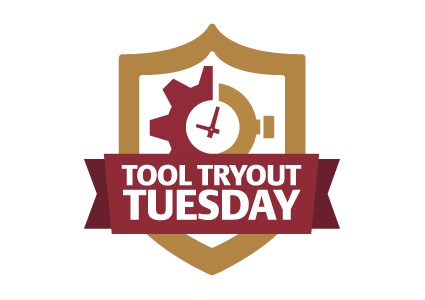
Trying Out Kindle Converters
You’ve got a great e-book and you want to share it with the world! Usually we just upload a PDF to a website, but that’s because most of the e-books we make are intended to serve as premium content for marketing. When you want to sell your ebook or to get it into the largest possible number of hands, you should think about making it into a Kindle book. This is currently the most popular form for books, and using this format allows you to share your book through Amazon, the world’s largest book seller.
Kindles are .mobi files, while most e-books created for websites are .pdf files. So how do you get your PDF to become a MOBI file?
There are online conversion tools, ranging from the very simple to software you need to download and learn to use. We started with the simplest first.
Online Convert is super easy to use. Browse and choose your file, fill out a couple of fields in the form if you want to, and push the “Convert file” button. Nothing could be easier.

Unfortunately, the results are not good. This type of software is probably intended more for the convenience of people who want to read PDFs on their Kindles than for publishers, so users are probably okay with a less polished layout, but our try-out actually put the sentences in the wrong order.

This is sort of like the experience you may have had if you’ve tried to open a Word document in Notepad or to cut and paste text from an email into your WordPress website. The words may be the same, but the look is not at all the same — even to the extent of having the words show up in the wrong place.
Amazon’s native tools
You can email a PDF to your Kindle and have it converted automatically for your reading pleasure. Uploading your e-book to the publisher page with Amazon’s automatic tools is only slightly more difficult. However, you may not be happy with your results. Once again, the styling that makes your PDF e-book look so snazzy doesn’t translate from one file type to another.
We found that some pages looked great:

But some did not:

And really none of our pages looked the same way they had in the PDF, though some looked okay. Amazon says, if you’re not happy with your results, try a different file format. We tried HMTL and EPUB as well as PDF, but we still didn’t get great results. Essentially, if your document has been styled to look great when it’s saved as a PDF, it won’t work all that well when you try to use the automatic Kindle upload tool.

Kindle tools
Amazon has other tools, from the Kindle generator Kindlegen to an InDesign plugin (we were excited about that, but it turned out to be incompatible with Jay’s version of InDesign). Kindlegen is good in that it allows you to get into the HTML and fine-tune your book.
However, we found that the Kindle Children’s Book generator produced the best Kindle version of PDF e-books. It also allows you to create pop-ups and other fancy stuff, which could have some real value for e-books designed to provide marketing opportunities. It’s also fun to work with. Compare the results in the Kindle previewer with those you see above:

The Kindle Children’s Book creator is a resource hog and takes some time. I got a call while it was building a book from a client wanting to go over his Adwords and analytics, and spent embarrassing amounts of time waiting for pages to load. However, it really does a good job of converting PDF files to Kindle-ready files. Choose the “Save for publication” option and you’ll have a good MOBI file ready to upload.
There are more options, including Calibre and Wondershare, but we were happy with the results we got from Kindle’s Children’s Book builder. It’s designed to work well with images, so it’s the right choice for a highly-styled PDF.
You can email a Kindle book to someone’s Kindle account, so you can create a Kindle file and provide it to people directly from your website just as you do PDF e-books. But having your ebook in Kindle format also allows you to sell it at Amazon.
by
Tags:

Leave a Reply