Your website is an important means of communicating with your customers. Through your website, you can answer questions, gather emails for marketing use, nurture leads, offer coupons, get customer feedback, and many more things that make a difference in your sales and consumer satisfaction. All you need is a handy web form.
But a web visitor’s filling out a web form is just the first step in the process. Someone from your organization has to respond, and you probably also want to track those forms.
How can you do this?
- Get an email alert. This is the most usual approach. You can set up a basic admin email in your General Settings area — find it in the lefthand navigation bar on your dashboard as shown below, and fill in your email address. You will receive email alerts for most forms and other activities at the website.
When you set up a form, you might be able to add additional notifications, as you can see in an example below using the Form Manager plugin:
Make certain to choose someone in the organization who will be able to respond usefully to the alerts. Sometimes having many emails ends up making it nobody’s job to respond or track the notifications; on the other hand, sending them to one individual can mean that timely responses aren’t made when he or she is out of the office. We’ve also seen cases in which an organization forgets whose email receives the alerts, and when that person leaves the company, no one receives them.
One solution is to use a central company email, such as info@YourCompany or sales@YourCompany.
- Check your responses manually. In some cases, email alerts don’t work out. If your company’s workflow makes reliance on email alerts impractical, you can assign a team member the task of checking the responses. The screenshot below shows how this works with Form Manager: click on “Forms,” hover over the name of the form, and you will see “Data.” Click on “Data” and you will see all the responses.
You can simply collect all the responses here on the data page, checking for new ones regularly, or you can delete them as they’re dealt with or added to your CRM files.
- Automate forms and/or responses. Often, you can automate tracking and responses. Many form-creating plugins offer a number of automatic responses which you can customize in various ways, from a “Thank you” page to a series of emails to a download. Third party applications like Zoho, MailChimp, Salesforce, Hubspot, and Harvest often have plugins or shortcodes that allow you to send form input directly to your mailing list or customer relationship management system. The screenshot below shows a typical web-to-lead notification from Zoho CRM; your CRM probably has a similar system.
Some combination of these approaches will work for you.

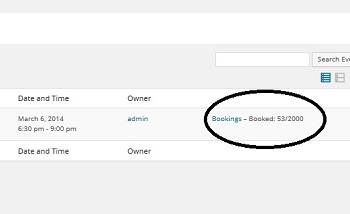
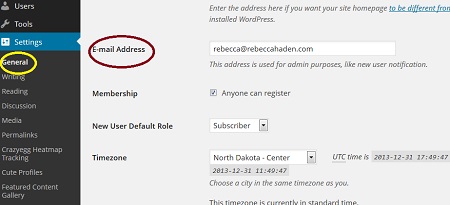



Leave a Reply