Your cart is currently empty!
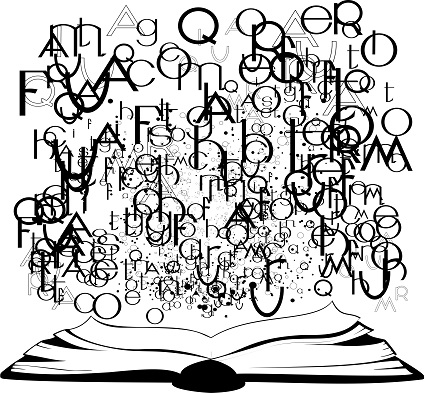
Does Your Practice Website Need a Glossary?
If your website is stuffed with jargon and arcane medical terms, you need to fix that.
Here’s some inspiration:
- Content Marketing with Medical Terms
- Jargon at Your Website
- Reading Levels at Your Blog
- Dumbing Down Your Website
- Readable Healthcare Content
But sometimes a tibia is just a tibia.
And sometimes unfamiliar terms need to become more familiar. For example, a United Healthcare survey found that just 7% of adults surveyed knew all four of these insurance terms:
- premium
- deductible
- co-pay
- out of pocket maximum
No matter how willing you are to work around that vocabulary, your patients need to know those words.
When you need to use specific terms and you know your readers might not always understand, you could benefit from a glossary.
Build a glossary page — or a knowledgebase.
In our experience, a simple glossary page can be very good for SEO. You can have your web team make a new page with a list of terms and their definitions. Style it or keep it simple. Make sure your definitions are clear and original.

Link from each term to a great post or page on the subject, and you have an SEO powerhouse. The example below allows our client to add quite a few medical keywords to their quiver.

We call this a knowledgebase. It can be as simple as a list of links, like the example above. In this case, we’ve included more common terms like “colds” and “diaper rash” along with words people may not know, like “bronchiolitis” and “eczema.” This builds your simple glossary into a valuable resource.
Come up with the list of terms by making a note each time someone asks you what something means, and you’ll quickly build a collection of terms your visitors need to have clarified.
Alphabetize them to make it easy for visitors to find their way around — and for you to add more terms as they come to mind.
Use a plugin.
If you want to do something a little fancier, use a plugin like CM Tooltip Glossary on your WordPress website to create a glossary, and quick pop-up definitions, too.

Hover over the word “jargon at the beginning of this post, and you’ll see a little tooltip like the one in the screenshot above.
The plugin will automatically create an index page for your glossary. You can see the index for this website with just a few words below. As we add words, our page will grow, and it will stay in alphabetical order automatically. This is an advantage over manually updating a page.

The plugin gives options for how you want your index page to look. The example above is straight out of the box, using the website’s CSS for style. We chose the grid style and allowed a link for the developer, but you have choices on the Settings page.
Each term gets its own post. Since this is a custom post, you can include lots of information, illustrations, and other media. For example, I could have all the instances of the word “jargon” on my website show up as links to the “jargon” post. I could then list all our posts on the subject on that page, and show our video about jargon, too. You can use tooltips or not, show them only the first time a word comes up, and make many more decisions so your interactive glossary works just the way you want it to. Read more about this plugin.
There are several different plugins that will do this for you. CM Tooltip Glossary was my clear favorite, but you might want to try out a few.
If building a glossary isn’t the best use of your time, we’ll be happy to help. Contact us with our simple form.
by
Tags:

Leave a Reply