We’re putting the finishing touches on a new website before launch, and one of the issues was the way their videos were embedded.
The site owners have some nice videos at YouTube already, and we have them embedded on their pages.
Embedding videos from YouTube saves bandwidth, keeps your pages from slowing down, and encourages people to share your content, so it’s a good thing.
However, like any free service, it has to be paid for somehow. At YouTube (as in so many cases), that means ads.
You can embed YouTube videos in your website or blog in a couple of ways.
If you use WordPress, you can click the “share” button (the branched icon second from right in the upper right hand corner), get the link (the blue thing in the pop-up), and paste it into your post or page in the visual editor.

However, when you do this, you get the YouTube video as YouTube decides to present it to you.
If you have a traditional website, you have to get the embedding code, and you can also do this for WordPress, as long as you remember to paste it into the “Text” or HTML editor. Instead of clicking the icon on the top of the video, click the “Share” button, and then the “embed” option, both circled below:

Below the Embed button, you can see that you have several options:
- You can choose to share a whole playlist. When your video finishes, you’ll have a screen full of other options. If you’ve created a playlist, your visitors will be able to see that; otherwise, they’ll see the playlist YouTube creates.
- You choose the size of your video. They’re measuring in pixels, and you can choose anything from their standard size to full screen — or type in the size you prefer. Note that if you change the ratio, you can end up with short wide video or tall skinny video.
- If you click “Show suggested videos,” YouTube will pick some content which it thinks is related, which might be from your competitor. They won’t pick the same thing every time, so you can’t check that once and relax.
- HTTPS is secure code. If you have a secure page (for example, a payment portal) and you embed a regular video there, your visitors might get a warning saying that not all the content is secure. This could make them nervous — not something you ever want your visitors to feel.
- “Privacy-enhanced mode” means that YouTube won’t use cookies when visitors watch the video on your site.
- “Use old embed code” will give you a flash-only video, rather than one using HTML5. If you don’t know what that means, you can safely ignore it unless the video won’t work on your website. In that case, you need a new website, so please give us a call at 479.966.9761. In the meantime, get the old code and try it again, because it might work if the new code doesn’t. People may not be able to see your video on their phones.

One more thing the website owners wanted was a nice ending screen. Unfortunately, you have to put those — as well as nice introductions — on the videos themselves. Once you have the videos you want, though, you can embed them with the settings you want.
Don’t forget to add text around your videos, for your human and search engine visitors.

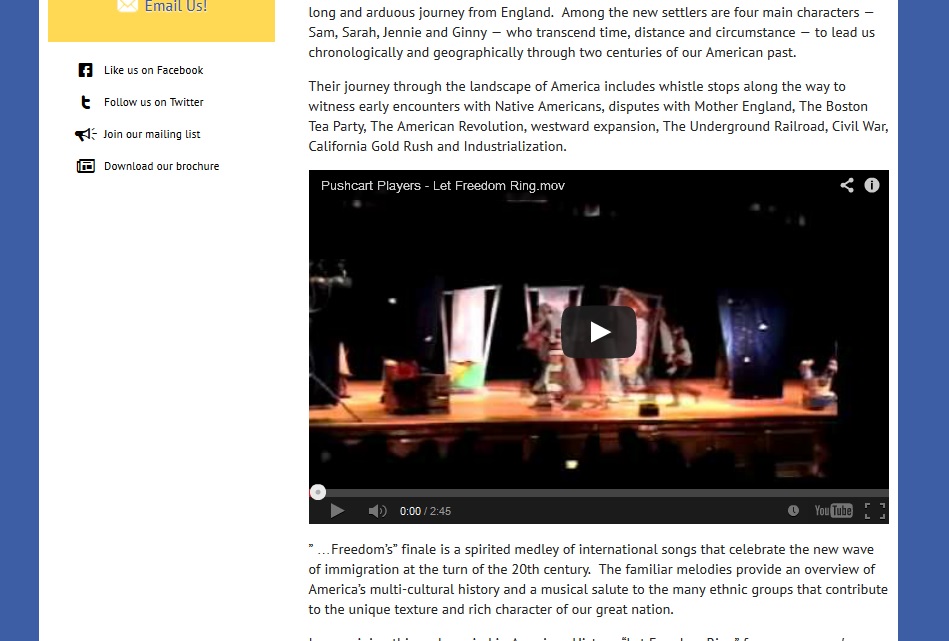
Leave a Reply