Your cart is currently empty!
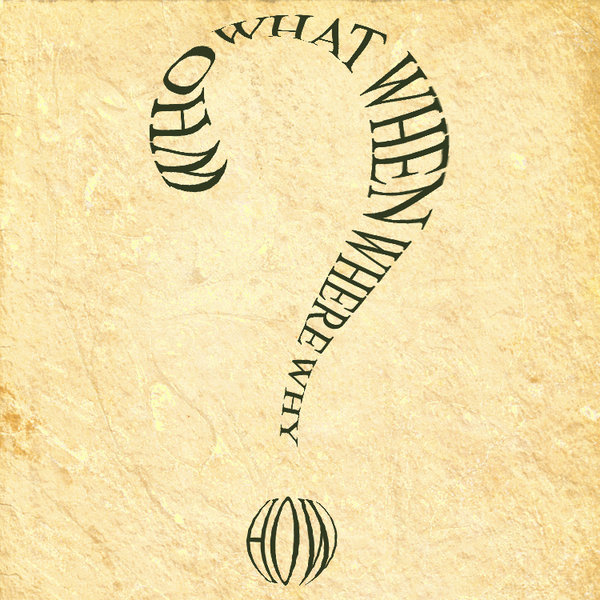
Annotate Your Analytics
“So what’s that traffic spike about?”
“Ummm… was that the day we did the radio interview?”
“No, I think that was last month, wasn’t it?”
“Well, then, was it when we posted the infographic? That got a lot of repins at Pinterest.”
If you take care of your own analytics, the chances are good that you’ve had a conversation like this with your coworkers, trying to figure out whether a particular action got responses, or what caused an anomaly in your data.

Avoid this kind of uncertainty by annotating your analytics.
How to annotate your analytics
In Google Analytics, this is very simple. The screenshot above shows the rectangular button, circled at the bottom of the picture, that lets you add or read annotations. Click it, and you’ll see any annotations you already have, plus the “Create new annotation” button circled on the right.
To create an annotation, find the date you want to write about on the line graph. You can see we’ve clicked on a recent date above — it’s the circled blue dot at the top right. Now click on “Create new annotation” and you’ll get a text box to write in. Make sure that you write something you’ll understand when you look at it later.
Once you close the annotation panel, you’ll still see speech bubbles (also circled in the screenshot above) that show at all times on your Visitor Overview page. If, in the future, you see an interesting pattern, you can click on the bubble and find out what was up on that day.
What to annotate
Some things worth annotating:
- Changes at your website
- Public events involving your company
- Promotions and campaigns
- Social media starts and changes
- Changes in offline marketing
It’s also a good plan, if you do some detective work about a spike or a dip in your traffic or conversions, to make a note of what you’ve discovered. Even if you think you’ll remember it, other people might not. If at some point in the future you have someone else working with your analytics, it will be good to have that information available.

Leave a Reply