Your cart is currently empty!
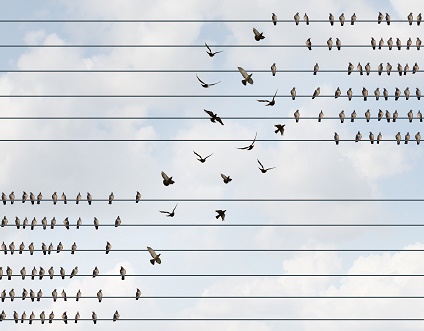
Changing Web Page Titles
We got an alarmed email from a client saying that their navigation wasn’t working correctly. Website navigation is basically just a collection of links, and sure enough, one of those links wasn’t working. We explored further and found the cause of the problem: someone had changed the name of the webpage, and the address as well. The link in the menu went to the old address, not the new address, so visitors ended up on a 404 error page. Changing web page titles can be a bad decision.
It’s easy to change the title of a page in a WordPress website. You go to the page editor and you can change the title — in the screenshot below, it’s “Connect with Us” — just by typing over it. The permalink or URL, circled in the screenshot, will not automatically change just because you changed the page title, but you can change it to the new name. You can use the Edit button to delete the current name and hit enter to replace it with the new name, or you can type in the new name. Changing the permalink changes the web address of the page, and people going to the old address won’t find it.
You can change the title of the page without changing the URL, and you can change the URL without changing the title, but usually the two will match.

Before you change a page name, though, there are some things to think about.
Why do you want to make the change?
Sometimes the title and the URL do not match, and you might want them to. People might see both, and it can be confusing to have a URL that is different from the title of the page. Trust is important currency on the web, and a mismatch showing on the search engine results page might keep people from clicking through.
More importantly, you might have a bad URL. A web address like www.yourwebsite/249691_1166_2086 does not communicate anything about your page. It can show up on the search engine results page, in the address bar at the top of the page or on hover for a link, and even in anchor text for an incoming link, and human visitors don’t get any value from it. It doesn’t communicate with the search engines, either. This type of URL should be changed to match the title of the page.
You might also have changed the page over time or the world might have changed. Many websites used to have pages called “Links,” but now such a page is more likely to be called “Resources.” Your “Top Trends of 2012” might have developed into “Top Trends of 2021.” Maybe you used then-trendy slang when you named your page and now it looks dated or disrespectful. There are plenty of good reasons for changing web page titles.
What will you lose by changing the title?
Changing web page titles is easy and doesn’t usually have negative consequences. It’s changing the URL that needs some serious thought. Often people choose to change their URL because they don’t want it to be visible in the top bar. Sometimes it isn’t visible; my computer shows the domain, not the page title.
Sometimes it doesn’t really matter if it is visible. You may be thinking about this when you’re at your website, but few of your visitors will be troubled by it. “I was going to make an appointment with that physical therapist,” nobody has ever said, “but I saw a mismatch between the page title and the URL and changed my mind.”
Are there lots of links to the page, all of which will be lost if you change the URL? Do you get a fair amount of direct traffic and referral traffic to the page? Does the page have authority that you would rather not lose? If any of these things are true, it’s best not to change the URL of the page, even if you decide to change the title.
If you are determined to change the URL, set up a proper 301 redirect from the old URL to the new one. Do this whenever it’s necessary, but don’t get carried away. For example, you should not redirect a page to a new URL and then redirect that URL to another URL. 301 redirects are intended to be permanent.
Make the change right.
Once you’ve changed the URL, you must change all the internal links to the page. Some places to check:
- Your menus will need to be changed if the post is in the main navigation or in any other navigation.
- Links from other pages to the page that has been changed must be updated. You could use a Broken Link Checker plugin to identify any posts or pages that link to the old URL, or you can use search and replace functions to speed up the process.
- Check your widgets; sidebar links can easily be overlooked.
- Do you have a publicly visible site map? If so, be sure to update it. Even if you don’t show off your site map, you should regenerate it and submit it to Google through your Search Console.
If you change the URL of a web page, you can expect some loss of traffic and authority. If it’s worth taking the chance, be sure to work on the new page (if it has a new URL, it’s basically a new page) just as you would any other new page.
Update it, improve it, solicit links to it — if it’s worth making the change, then it’s worth getting it to do its job well.

Leave a Reply