Your cart is currently empty!
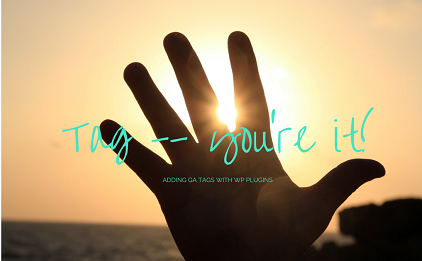
Trying Out Analytics Plugins
I’ve written before about plugins that add basic Google Analytics code to your WordPress website. But when you want to track events, you need some additional code. You can make it easier, if you have a WordPress website, by using a plugin.
Trouble is, there are something like 40,000 WordPress plugins. It’s not practical to try them all out. And, as a client pointed out to me today, it’s really hard if you’re not exactly sure what they’re supposed to do in the first place.
So today, for Tool Tryout Tuesday, I’ve tried out a bunch of options, and I’m sharing three. All of them worked well, they’re all quite different from one another, and one of them might be just what you need.
Here are some options.
Hotspots is simplicity itself to set up, but you do have many options, including custom events and filters. It will show you the various events that have taken place (in this case, between installation and screenshot) and gives you plenty of options for filtering and displaying the data.
You can see a list of actions and click through to view heat maps for each one.
You can also look at individual users, if you want to do some small data investigations.
This plugin easily captures data and gives you lots of options for ways to manipulate the data, but it doesn’t connect with Google Analytics at all. If that’s not a problem, check this one out.
This is a small and simple tool. Install it, activate it, and all your links will become events which show up in your Google Analytics Events report, under “Behavior.” It takes a little while to show up, and it doesn’t let you do any fancy tagging, but it tags all your links, and then you can set up the important ones in your Goals. The screenshot below just shows you what an Events report looks like — data from this plugin isn’t showing up yet, but there really isn’t anything to see, apart from, presumably, a much larger number of events once you have them all tagged.
This plugin gives you a handy form to fill out to create the tags you need, either for clicks or for scrolling. You will notice that you have to know how to tag events in order to use it. However, you can just fill out the form for as many tags as you want and push “Save,” and all your tags are done.
These three give you options in terms of your resources and goals, but there are more plugins available if none of these sounds quite right for you.






Leave a Reply