If you use social media and blogging for your business (and if you don’t, you’re missing a major opportunity), you need images all the time. People like visual content, and they also Like visual content, and Pin it, and Share it and Retweet it.
But in our experience working with small to medium sized companies, we often see that there really isn’t a budget for creating great images every day, let alone enough great images for several posts a day on multiple platforms.
Canva is a social media tool that aims to help users create visuals for their social media needs — quickly and inexpensively. Whether you need a Facebook cover photo or an Instagram post, you can pick the right size and shape with one click.
This is something I really like about Canva. If you want to make a Facebook cover or a Twitter background, you don’t have to look up the pixel size or check the placement of the other elements that will affect your design. That’s a time-saver for me.
Once you’ve got the right template, you can use pre-made layouts, choose Canva’s background photos, or upload your own.
If you choose to upload your own images,you can use filters, crop, and otherwise adjust your photo, and you can see what it will look like before you save.
Once you have your image in place, you can add text with lots of ready made styles, or with your own choice of font, color, and placement.
This is what Gideon likes Canva for: adding text to pictures without struggling to get a polished look. Gideon doesn’t use any graphics programs regularly, so it’s not easy for him to get just the look he wants with Photoshop.
With Canva, you can feel confident that the text you add will be placed well, you can get interesting effects with no skill or effort, and you can choose the color, font, and size.
But this is something I don’t like so much about Canva. You can do a lot with the images and text, but I often can’t do exactly what I want. This is not a flaw in Canva. It’s intended to make it easy to create graphics even if you don’t own or know how to use graphics software. For me, it’s a real time saver — which means we can provide quick social media graphics at a moment’s notice. But once I get in there, I may not find something suitable in the ready made collections. I can mess around with it for half an hour and come up with something… but if I’m going to do that, I might as well open up Photoshop.
Our graphic designers feel that way from the first minute.
“I think it’s really good for adding text, but it’s not a replacement for Photoshop, or a designer, or something like that,” says Gideon. “It’s pretty easy to use, and the tutorial it walks you through when you first start an account is really helpful.”
Gideon continues, “I had some issues with the tools, like bugs or something. I liked all of the tools and options when they worked, though.”
That was an issue for me, too. I get this message way too often:
So this is great for bloggers and for social media, which is what it’s designed for. Will it mean you can do without a designer if you’re running a business?
Though Rosie never does graphics for us, being all engaged with business stuff, we persuaded her to try it out.
“It’s a super cool tool,” says Rosie, “but I’m not creative. This tool can help people who have great ideas and limited skills, but I don’t have ideas.” This turned out to be true. We fed her ideas and she was able to create a good Instagram image in just minutes without even going through the tutorials. She liked the idea of being able to buy images and layouts at such a great price — just $1.00 per item as of this writing — but also felt that we could end up with graphics that look like everyone else’s if we took that route.
“The UI is very friendly,” she said, “but you have to put some time into it. I still have to find photos, come up with content, and work with the text. It doesn’t automatically generate a graphic from your keywords, which would be really helpful for business owners. It’s not life-altering — I’ll still leave this job to Creative.”
I love Canva for creating simple charts, too. In the past, I’ve created charts in Excel, but you have to be pretty fussy to get a really attractive chart from Excel. With Canva, I can grab an appropriate image from Google Drive or my computer, and then use Canva’s nice percentage graphics or Venn diagrams to gussy up the data in minutes. If I need an infographic, I’ll send the data to Jay a week ahead, but if I want to showcase a couple of data points on the spur of the moment, Canva is perfect.
Final verdict: we’ll definitely keep using Canva as a complement to our designers. For speed and simplicity, you just can’t beat it.

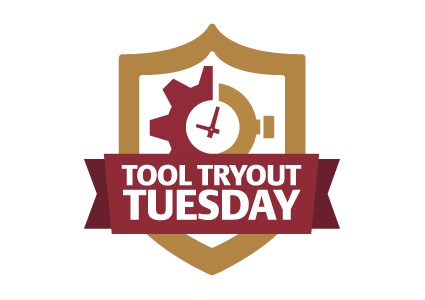







Leave a Reply