When I read a great article, I appreciate having a button on the page that lets me tweet it quickly. It’s a great way to share inspiring or informative stuff with just a click, and I have to admit that by now I probably won’t go to the trouble of copying the URL and pasting it and then logging in at Twitter and posting it… YAWN… and writing an introductory remark and then tweeting. I like the social sharing button better.
There has been some controversy over sharing buttons, but as a reader and sharer I am solidly on the side of those buttons.
Take it a step further with buttons that let you tweet a specific line from a great article or blog post. It’s the online equivalent of reading out the best bits to the people around you (except that Twitter is completely optional, while the people around you might be forced to listen to that great line).
Rosie has been admiring this tweetable text feature in blogs she reads for a while now, but I have found them too obtrusive. When I’m reading, I like to read without interruption.
However, having just been to WordCamp Kansas City 2014 where the unofficial camp theme seems to have been, “Do It YOUR Way,” or possibly “Empower the User!” I decided to take a closer look at the options for creating tweetable text. With tens of thousands of plugins out there, not to mention the power to edit the plugins, there must surely be a “Tweet this” plugin that works with our more reserved approach.
We set out to try some of the possibilities. I’m testing them as an experienced WordPress pro, and Rosie’s trying them out as a business owner with no special tech skills. Here’s what we thought of them.
Click to Tweet is probably the best known of this genre of plugins. It gives you a nice button on the post editor, so you can highlight the words you want to focus on, click the button, and have your phrase set out in a box.
There are times when you want a nice big quote box, and you could presumably go into the code editor and style the box to suit your website, but I find this one unwieldy. It pulls the highlighted words out of the flow of the blog and sets them apart, and then shouts at visitors, “CLICK TO TWEET.”
For me, this would only work for a site (or at least a post) that was built around the idea of using it.
SumoMe from AppSumo.
This one allows your readers to highlight the bits they want to tweet. The text in the box shows the tweet automatically generated, but your visitors can change it. It works for Twitter and for Facebook. It is logically enough called “Highlighter.”
So why is the plugin called “SumoMe”? Because the plugin is actually a sort of conduit to the AppSumo store. You’re allowed to download List Builder and Image Sharer along with Highlighter, and there will presumably be more options in the future. Smart marketing by AppSumo, and it works very smoothly.
People highlight things without intending to tweet them, though. We’re checking this out on our lab site to see whether it seems to bother people or not, but it’s not exactly unobtrusive, and it doesn’t actually let you suggest that people tweet something particular, which was the part Rosie liked.
You also have to do a lot of clicking back and forth to set it up. What’s 15 minutes in the scheme of things, right? AppSumo explains that this is because they support other platforms besides WordPress, which may be good news if you use another platform, but I’d say don’t choose this if you are not a naturally patient person. There are plenty of other options.
This plugin automatically adds a little Twitter bird to all block quotes. It also produces a tiny pop-up of the icon when people highlight text, allowing visitors to tweet what they choose, but a little more discreetly than Highlighter. I quite liked it, and I installed it at a site that uses a heck of a lot of block quotes in the blog.
Look closely at the screenshot above and you’ll notice that the plugin created problems with the typography — and not just in the block quotes, either. This blog has contributors who like to copy-paste from other documents — but that probably happens a lot with block quotes anyway. You might not have this problem, but it certainly disqualifies this particular plugin for this particular website.
This kind of unintended consequence often happens with plugins, and it doesn’t mean there’s anything wrong with the plugin. It just means that you can’t use it at your site.
The form you see above is the one you fill out to generate the Twittee shortcode. I was able, through trial and error, to figure out how to use it… though, since my method uses HTML, it may not be the method the developers had in mind. The documentation was confusing and it was a lot of trouble even after I had discovered a method.
Rosie’s take on this: “I wouldn’t download this, because I can’t tell what to do… aside from the Donate button.” I’m with her. Skip this one. [tweet bird="yes"]“Life is too short for bad documentation.”[/tweet]
This is the one we’re going with. “It’s less pushy, but it still encourages people to tweet,” says Rosie. It uses shortcode, which is as convenient for me as a toolbar button, though Rosie finds it slower. It highlights the text you choose, following the styling your theme uses for links. It produces a little Twitter bird icon (optional, but without it your tweetable text will look like a link — see above), and visitors can click on either the text or the icon to tweet. It includes attribution but doesn’t put in (or encourage you to put in) lots of extra promotional stuff that will cause people to hesitate to use it again.
Did we miss your favorite? Let us know in the comments!

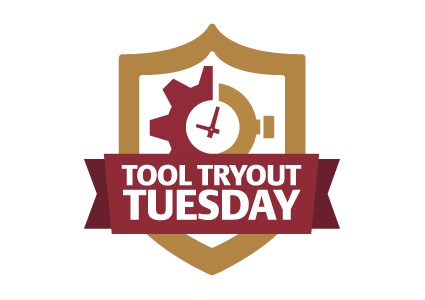





Leave a Reply