More of the King, a specialty publisher whose website we built a few years ago, got inspired to add a couple of new pages to their website. It’s a WordPress website, the site owner is intrepid, so why not?
You can do it, too.
Adding a page in WordPress is easy. From the dashboard or from the website itself, as long as you’re logged in, you can choose “Page” from the “+New” dropdown menu.
Click on “Page” and you will go to a page with a text box where you can add your page. Type, hit Save, and you’re set.

Easy, right? The site owner at More of the King thought so, too. But there are a few more things to consider.
First, check your Page Attributes. If your new page is intended to be a sub-page, you’ll need to specify the Parent Page. You’ll also need to specify the template you want to use. Often, a theme will include a number of different kinds of pages. At least, there will probably be a home page and an internal page:
There may, however, be lots of choices in the Template area:
Try out the various options and check the Preview button in the upper right hand corner to see how your new page looks, if you’re not sure what the templates do.
If you have an SEO plugin, you’ll want to add a meta description and possibly other configuration before you publish your page. Scroll down to find the plugin and fill in the form — get help if you need it. Often, a visit to the Installed Plugins page will give you a link to the forum or website for the plugin, or give your web firm a call.
Keep scrolling. There may be all kinds of stuff in there! Depending on your theme, you may have lots of options. If you enjoy playing around with them, go ahead, and use the Preview button to check how your new page looks.
However, it is possible that your playing will spoil your new page. If so, copy the content, paste it into your text editor to clean it, and start over. Make a new page, copy the clean text into it, and go through the same process again.
Depending on your theme, you may have some more steps to take before your page becomes visible. Your theme may be set up to add pages automatically to your navigation bar — and you might not want to see your new page there — or you might have to add it to the menu yourself.
The theme Tom built for More of the King doesn’t automatically add pages, but it’s easy to do so. Go to Appearance> Menus. Select the new pages, click on “Add to Menu” and then drag and drop them to the spot you want. Many themes use this method.
Got an issue with adding a page? Ask a question in the comments and we’ll help you out!

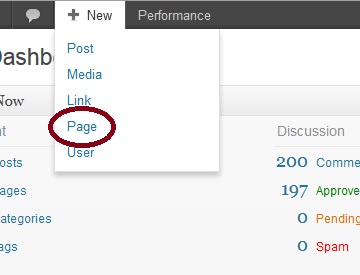




Leave a Reply