Pinterest has a new feature: maps, or Places Pins if you want to use the official name. Now, if you have a board with pins connected to places, you can make their locations and create a board like the one shown here, with pins on one side and an interactive map on the other.
Why would you want to do this? Just think of all the ways a business could benefit from this:
- Map all your locations.
- Map your town, including your business.
- Map your service area, using landmarks to define your area.
- Map your clients.
- Map the sources of your raw materials.
- Map the locations of your remote workers.
- Map the places where you’ll be offering seminars or special events.
- Map events relevant to your product or service.
- Map places or events interesting to your target market.
- Map great places to wear your clothing/ drive your cars/ drink your beer/ etc.
Michael Jones, Chief Technology Advocate at Google, once explained the importance of Google Maps by saying that information can always be organized by location because everything happens somewhere. Approach the information you want to share with customers and clients in this way and you may be surprised by how many ideas you have for using this new tool.
If you read the official announcement at the Pinterest blog, you’ll find lots of comments saying that it doesn’t work.
It works. However, since people seem to be having trouble, here are some instructions.
Open your board and click “Edit Board” or create a new one, and say yes to the “Add a map” prompt.
A map will automatically be added to your board. Then click on a pin. You will see a search box where you can type in the location of the pin:
Choose the city if needed, and you’ll be offered possible locations. Click “Map It” on the right location, and a Place Pin will automatically be added to the map. You can zoom in and out to get the map just the way you want it.
Since Places Pins is powered by FourSquare, you can add a location by adding it at FourSquare. Typing in an address won’t work; you must have the name of the place. When you click on a pin, you’ll get a balloon telling you what FourSquare knows about the place. Again, if you want to change that, you can edit the location at FourSquare (or at least suggest an edit). There’s a “Learn More” button which will take visitors to FourSquare.
Want to know more about the tech? MapBox is telling all. And as always, if you’d like to do this for your business but creating Pinterest maps is not the best use of your time, call Julianne at 479.966.9761 or email Rosamond@HadenInteractive.com and we will be delighted to help.

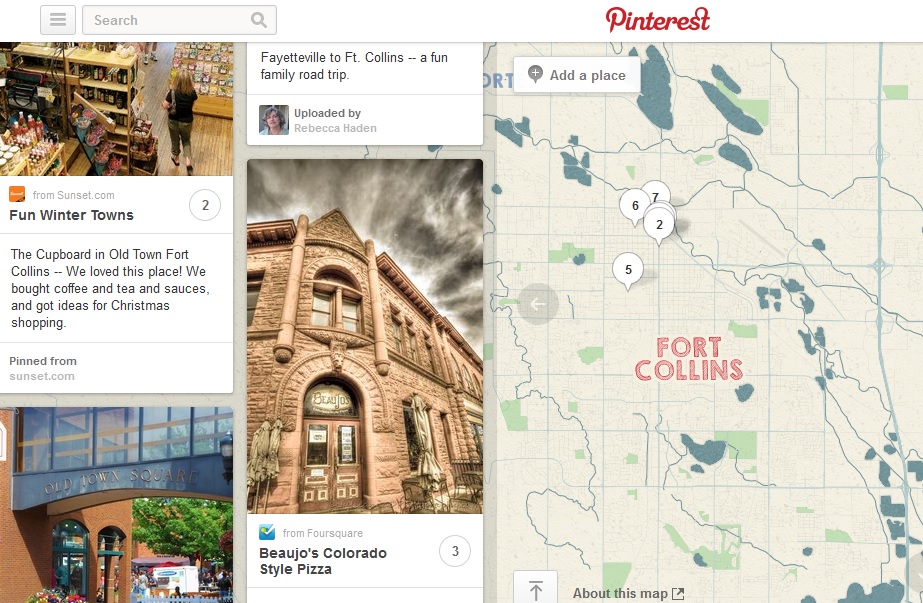



Leave a Reply