Google Analytics provides rich web analytics and an ever-increasing range of features — for free. We install Google Analytics in every website we build or manage, and you should do the same.
While a lot of website owners find Google Analytics overwhelming, everyone can get basic information. Once you have GA installed, it will collect all the data with no effort on your part. If you ever want to find out more about your website’s performance, the information will be there.
First, you must have a Google Analytics account. Go to the GA website and sign up. Next, go to the Admin page and tell Analytics what URL (web address) you want to track.

You’ll give the account a name, type in the URL, and specify the place and time zone. Make sure the name will make sense to you, even if you later add another account. For example, you might not want to use the name of your company if you might later want to add a separate blog on a different domain. I use the URL itself.
Next, you’ll have to agree to the terms of service. At this point, you can choose whether to allow Google to capture and share information about your account. Saying yes lets Google learn more about how people use the product, and it doesn’t let anyone see your individual account information, so I say yes, but I come from an academic background, so I believe that information wants to be free. If you have a different philosophical stance, now’s the time to take that stance and say no by unclicking those boxes.

Now Google will generate some code for you.

You copy the code and paste it into the code at your website. In order to do this, you must have access to the code.
This is very important. You don’t want some business competitor to be able to see just where you’re getting all your traffic, do you? So you don’t want it to be easy to get analytics information for your website. This code must be placed into the code of your website, right before the </head> tag on each page.
If you don’t know what that means, you should send the code to your webmaster and ask to have it installed. We’re saying “on each page,” so you may be worrying that this will cost a lot on your large website. No worries. Your webmaster will use includes or a template to install this all across your site. It’s a small task.
For WordPress users, it’s an even smaller task. Install a plugin like WebNinja or Google Analytics for WordPress.
You’ll need to find your Google Analytics ID number. It looks like this:

Your plugin’s Settings page will have a place to put this number:

You’ll still have to give your Google Analytics log in information to be able to track data — again, you’re being protected from malicious use of the code, so don’t be troubled by this.
You should see data in 24 hours.

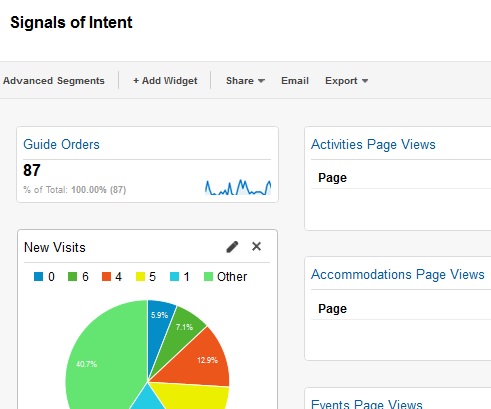
Leave a Reply